This article will cover:
- What Are Landing Pages?
- What Are Landing Page Categories?
- How to Add Landing Page Subcategories
- Where to Manage Landing Pages
- How to Apply a Landing Page to a Contract
- How to Apply a Landing Page to a Creative
- How to Redirect to a Landing Page with Rules Targeting
- How to Redirect to a Landing Page with Geo-Targeting
- How to View Landing Page Performance in Reporting
- FAQ
What Are Landing Pages?
Landing Pages are entities within CAKE that represent destination pages and confirmation pages. With the Landing Pages entity you can accomplish the following:
- Landing Page Categorization
- Internal Redirect Landing Page Overrides on:
- Creatives
- Targeting
- Contracts
- Reporting on Landing Pages
What Are Landing Page Categories?
Landing Pages allow you to categorize your destination URLs as Language, Content, Device, or Region. You also have the ability to create custom Subcategories that live under the main Categories. Landing Page Categorizations allow you to group Offer Contracts and Campaigns in the Affiliate Portal Offer grid so that your Affiliates can find the best Landing Page(s) for their traffic.
How to Add Landing Page Subcategories

To add a new Landing Page subcategory and its corresponding category, follow these steps:
- Click the Setup main tab
- Click on the Other Lists sub-tab
- Find the Landing Page Categories section
- Click on the Add button
- Enter your desired Subcategory name
- Map your Subcategory to the relevant Category
- Click the Update button
Where to Manage Landing Pages
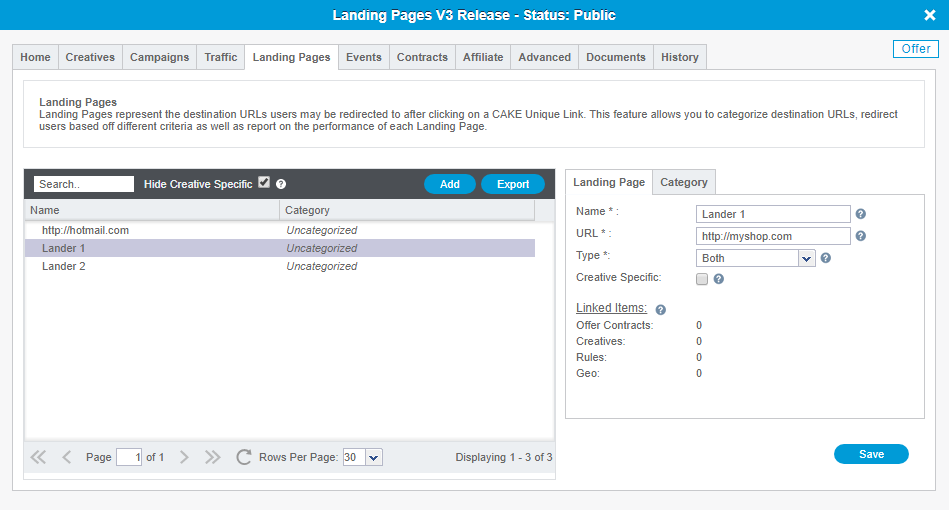
The Landing Pages tab on the Offer Card is where you will Add, Edit, and Categorize all of your Landing Pages and Confirmation Pages.
For each Landing Page or Confirmation Page, you will have the ability to give it a Name and decide if it should be Creative specific or show in the Affiliate Portal.
To Add a new Landing Page or Confirmation Page, follow these steps:
- Click Add
- Assign a unique Name to the Page
- Designate the URL traffic will redirect to
- Select the Page Type; Landing Page, Confirmation Page or Both
- Check the CreativeSpecific box if this URL should only be available in the Creatives tab
- Check the Portal box if Affiliates should have access to this Landing Page in their Portal
Note:
All edits to Landing Page URLs should be made from the Landing Pages tab on the Offer card. Any changes to a Landing Page URL from the Home tab, Contracts tab, or Creative card will create a new Landing Page entity.

To Categorize your Landing Pages so that Affiliates can easily find the pages that are best suited for their traffic, follow these steps:
- Select the Landing Page
- Click on the Category sub-tab
- Check the box(es) next to Category-Subcategory and Add Selected
- Click the Add Selected button
After you've Categorized your Landing Page(s) you will see the assigned Category-Subcategory in the Category column within the Landing Pages tab.
How to Apply a Landing Page to a Contract

When creating a new Contract, or editing an existing one, you can select a Landing Page from the dropdown list of pre-configured Landing Pages or type a new landing page URL into the field. If you type a URL into the Landing Page field, a new Landing Page entity will be created if the URL is not recognized. If the URL is recognized, CAKE will map an existing Landing Page entity to the field.
The process will be the same for adding or editing the Contract's Confirmation Page.
How to Apply a Landing Page to a Creative
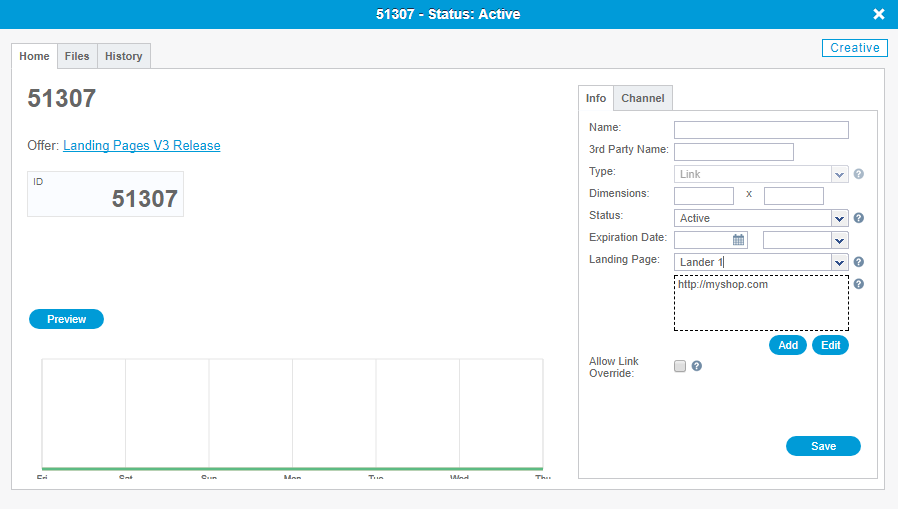
After adding a new Creative, or editing an existing Creative, you can specify a Landing Page other than the Offer's default Landing Page to drive traffic to. The Landing Page on the Creative can be one that is specified as a Creative Specific Landing Page or a non-Creative Specific Landing Page.
If you have not already created a Landing Page entity for the URL you wish to drive traffic to from this Creative, you can type in the Landing Page URL from the Creative card which will auto-create a new Landing Page entity that is Creative Specific.
How to Redirect to a Landing Page with Rules Targeting
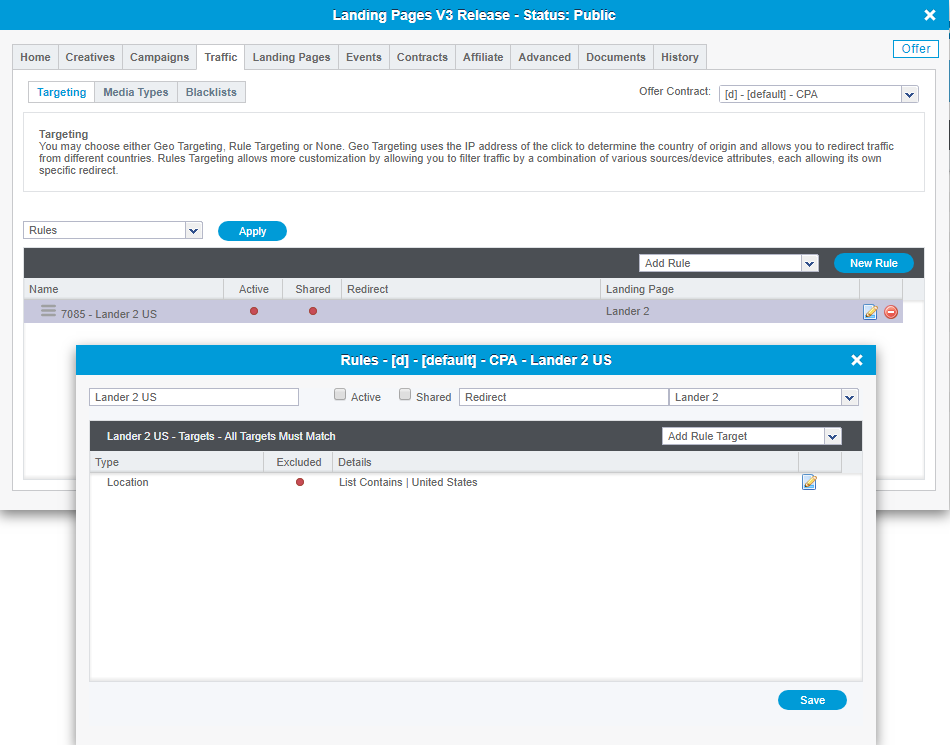
The Landing Pages feature within CAKE allows you to redirect traffic to multiple Landing Pages within an Offer or Offer Contract without having to create a new Offer Contract and Campaign for your Affiliate.
On the Rule that you create, you will see an option to redirect traffic that meets the targeting criteria to a different Offer or Offer Contract in the "Redirect" field. However, the "Landing Page" field will allow you to redirect traffic to one of your Offer's Landing Pages that will be tracked within the designated Offer Contract.
How to Redirect to a Landing Page with Geo-Targeting
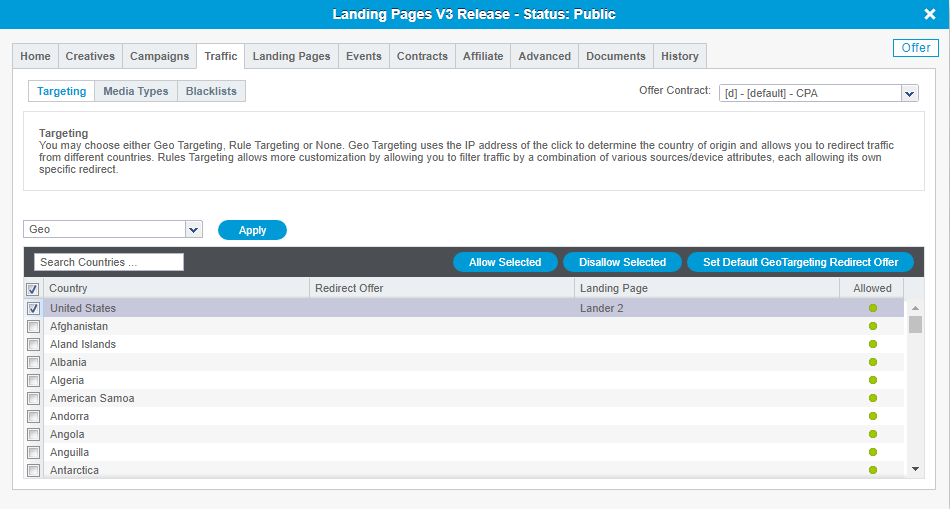
With Geo-Targeting in CAKE, you can redirect traffic from "Allowed" Countries to Landing Pages within your Offer by double-clicking on the field under the Landing Page column for each country that you've allowed.
Any Countries that are "Disallowed" will only have the option to redirect to an external Offer, this will be set in the Redirect Offer column.
How to View Landing Page Performance in Reporting
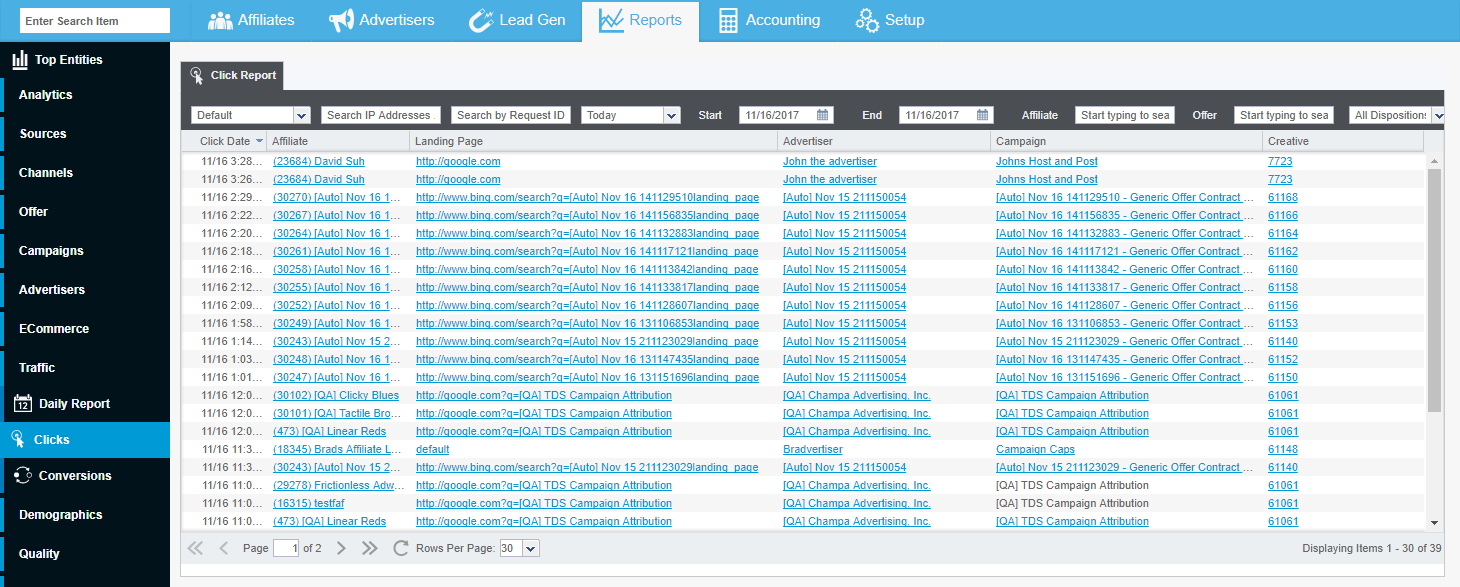
The Landing Page column can be added to any Clicks and Conversions reports, including the Click and Conversion breakout reports from the Affiliate, Offer, Advertiser, and Campaign reports.
The column will display the Name of the Landing Page associated with the Click or Conversion. If you click on the Name of the Landing Page, the Offer card will open with that Landing Page selected.
If a landing page URL is deep-linked within the ckmrdr parameter of a CAKE Tracking Link, the Landing Page column in Reports will display "Custom."
If a click is triggered from a Click Pixel or Dynamic Click Pixel, the Landing Page column in Reports will display N/A.
For detailed steps on how to create Custom Reporting Views such as adding Columns to your Report, please visit this article.
FAQ
What happens if I update and Landing Page via API?
Submitting an API call to update the URL of an offer link (or any other link field) will result in
updating the URL of the currently mapped Landing page AS LONG AS the Landing Page is not assigned anywhere else (geotargeting, rules, or offer contracts). If the Landing Page entity is assigned to it will result in creating a NEW Landing Page entity which you can manage in the Landing Pages subtab of the Offer Card.
Why should I use Landing Pages instead of Offer Contracts?
We suggest you use Landing Pages when:
- Have an easy way to do A/B split testing without having to create multiple offer contracts
- Redirect traffic to specific languages, content, device/operating system, or region
We suggest you use Offer Contracts if you need to have a variation of the Offer due to:
- Price Format
- Price Received
- Different Events
- Different Targeting
You may also be interested in:
- How to Add Contracts to an Offer
- How to Add Geo Targeting to an Offer
- How to Configure Rules Targeting on an Offer