This article covers the following:
- What are Pending Conversions?
- How to enable Pending Conversions
- Pending Conversion Settings
- Reporting on Pending Conversions
- Adjusting Pending Conversions
What are Pending Conversions?
CAKE gives you the ability to mark conversions as pending as they come into the CAKE system. When a conversion is marked as pending you will have the chance to review each conversion and process it before marking it as approved or rejected.
Settings that effect Pending Conversions:
1. Global Settings: Enable Pending Conversions
2. Billing Settings: Do Not Bill on Pending Conversions
3. Affiliate Portal Settings: Show Bill Breakout on Generated Bills
4. Review Checkbox on at the Affiliate Card, SubAffiliate Card and Campaign Card
Updating Pending Conversion Status
There are several ways to update a pending conversion's status.
1. You can set a specific window of time (Auto Disposition Delay) in which you can automatically approve pending conversions at the Offer or Campaign level.
2. Pending conversions can be reviewed and processed at the Affiliate or Campaign level from the Campaign, Affiliate Master and Conversion Reports.
3. You can use the Mass Adjustment tool from the Affiliate main tab or the Advertiser Main tab to update in bulk.
Reporting
1. Conversion Report Filter
2. Lead Card - Conversion Ledger
Global Settings: Enable Pending Conversions
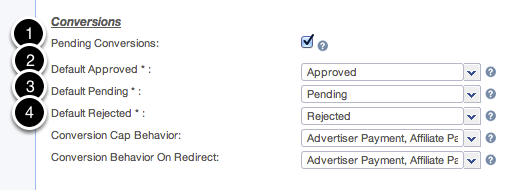
1: In your main Setup tab > Tracking Settings > scroll down until you see the Conversions header. Here you'll see a checkbox " Pending Conversions" for your instance. Once you check this setting Campaign cards will include a checkbox called "Review." You will need to check the "Review" checkbox to mark all incoming conversions as pending for that campaign.
2-4: If you set up automatic approvals of pending conversions (on the offer or campaign card), the conversion will need to have a default disposition attached to it. You can set the default dispositions here in your tracking settings for each status. For example, (when you have pending conversions enabled): When a conversion comes into the system, it will be in a pending state. The default disposition of "pending" has been selected in the image above and will be the disposition attached to every new conversion.
Review Checkbox
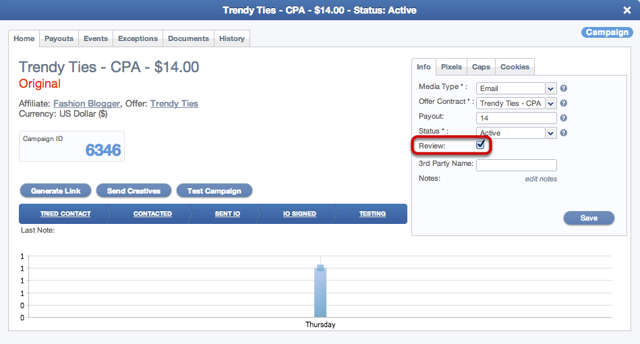 Zoom: Review Checkbox
Zoom: Review CheckboxOnce you enable the Pending Conversions setting, the affiliate, subaffiliate and campaign cards will include a checkbox called "Review." You will need to check the "Review" checkbox in order to have incoming conversions be set as pending for that affiliate, subaffiliate or campaign.
Billing Settings: Do not Bill on Pending Conversions
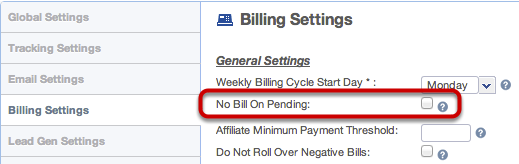
If you enable pending conversions,the default is to bill on pending conversions. If you do not want to bill and pay your affiliates for pending conversions at the end of the billing cycle you will want to check the box in your Billing Setting to "No Bill on Pending"
Affiliate Portal Settings: Affiliate View

When you choose to show "Itemized Bills" your affiliates will be able to view details of bills that have been generated. From their Bills Widget in the Affiliate Portal, affiliates will be able to click on the "Current" button to view the conversion details. Today, CAKE shows Approved, Pending, Rejected and Returned Dispositions in the Affiliate Portal.
Auto Approve Conversions
 Zoom: Auto Approve Conversions
Zoom: Auto Approve ConversionsIn the offer card or the campaign card you can set a time in which CAKE will auto approve conversions.
To access this feature:
In the Offer Card > Home > Attribution you will see Auto Disposition Delay in hours.
In the Campaign > Home > Cookies tab you will see Auto Disposition Delay in hours.
Once the auto disposition delay in hours is reached the pending conversion will be set to approved.
If you choose 0 hours all conversions will be approved as they come into the CAKE system.
Reports: Manually Approving or Rejecting Pending Conversions
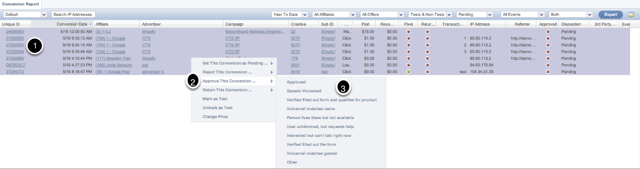 Zoom: Reports: Manually Approving or Rejecting Pending Conversions
Zoom: Reports: Manually Approving or Rejecting Pending ConversionsFrom the conversion and master reports in your reporting section you can see conversions with their associated status and disposition.
When you select one or more conversions you can affect the status of the conversions by right clicking and choosing the appropriate status and disposition. ***Please note*** If you make a change to the disposition from the report by right clicking, the effective date will be updated to have today as the effective date. If you want to control the effective date please use the Mass Adjustment tool or open the conversion card and use the “change price” button. With both of these options, you must specify the effective date in the drop down menu for when you want the changes to be applied. If you specify an effective date outside of the Affiliate’s billing period, these changes will be applied to the effective date billing period, NOT the conversion date billing period.
-Pending: This is the default status for pending conversions. Once the pending conversion global setting is enabled conversions are held in this initial condition.
-Approved: During conversion reconciliation conversions that are accepted or paid on by an advertiser, can be set to approved.
-Rejected: During conversion reconciliation, conversions that are not accepted or paid on by an advertiser, can be set to rejected.
When you choose Pending, Reject, Approve or Return, you can choose a disposition to accompany the status. These dispositions can be created by going to your Main Setup tab > Reasons List > "Disposition" widget.
Mass Adjustments Wizard
 Zoom: Mass Adjustments Wizard
Zoom: Mass Adjustments WizardYou can also update conversions using the Mass Adjustments tool found under both the main Affiliate tab and the main Advertiser tab. You will want to choose "Adjust Conversions" and walk through the wizard. Please use this method when updating conversions that you want to control the effective date.
Change Conversion Price
 Zoom: Change Conversion Price
Zoom: Change Conversion PriceIn addition to the Mass Adjustment wizard you can also update the conversion disposition for one particular conversion in the Conversion card. Simply click on the "Change Price" button and update the price if applicable, the disposition, the effective date and any notes. Please note that this is a good method if you want to control the "Effective date."
Conversion Report Filter: Billed, Un-billed or Partial
 Zoom: Conversion Report Filter: Billed, Un-billed or Partial
Zoom: Conversion Report Filter: Billed, Un-billed or PartialIn the Conversion Report you can filter by disposition so that you can see all pending, rejected, approved and returned conversions.
Conversion/Lead Detail Card: Conversion History
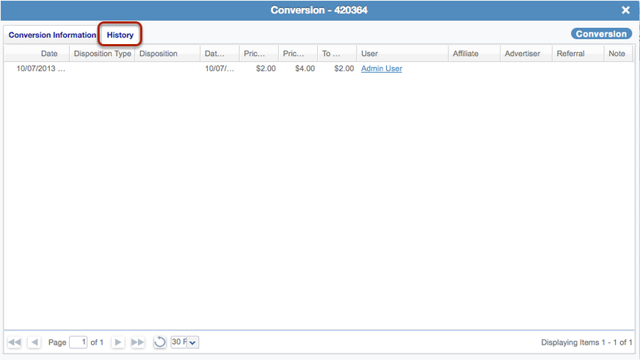 Zoom: Conversion/Lead Detail Card: Conversion History
Zoom: Conversion/Lead Detail Card: Conversion HistoryHistory of a conversion status can be found in the History tab in the conversion or lead card.
 Zoom:
Zoom: