This article will cover:
- What Is The Domains Module?
- Why Does It Matter?
- How Do I Add A New Proxy Domain In CAKE?
- What Do All The Indicators Mean In The Domain Grids?
- What Is The (SSL) Certificates Grid?
- How Can I See Where Domains Have Been Applied?
- FAQ
What Is The Domains Module?
At a surface level, the Domains Module allows clients to add their own tracking domains directly and effortlessly in the platform. However, beneath the surface, this feature empowers users with a method for quickly launching branded partner experiences, segmenting new or riskier traffic sources, and employing tracking strategies to boost traffic quality and overall performance.
Why Does It Matter?
As the industry evolves, tracking domains tend to have shorter lifespans due to browser tracking regulations, platform compliance or just ending up in the hands of a bad actor. By leveraging the domains module along side our full suite of domain features such as CAKE Shield, CAKE Proxy, Redirect Domains, Campaign Level Domains (Vanity Domains) and more, our clients can confidently navigate the evolving digital landscape, reduce traffic losses, and attract higher-quality traffic sources for their premier partners.
How Do I Add A New Proxy Domain In CAKE?
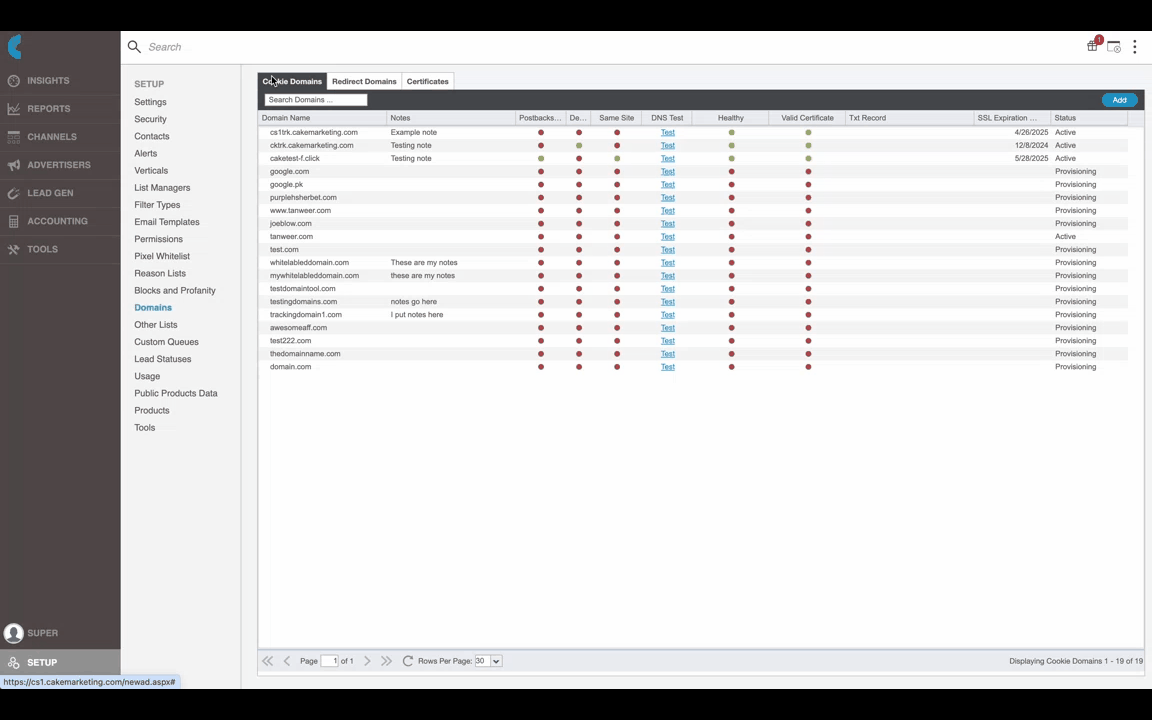
To Add a new proxy domain in CAKE, follow these steps:
- Purchase a domain.
- Complete the required steps for pointing a domain at the CAKE Proxy. These specific instructions were provided in the CAKE support ticket when initially setting up your proxy.
- Navigate to Setup main tab.
- Click Domains sub tab.
- Click Add in the Cookie Domains grid or navigate to the Redirect Domains tab, then click Add to insert a redirect domain.
- In the modal, choose CAKE from the Proxy Type dropdown. See list below to know when to use alternative options.
- Type in the name of your domain.
- Optionally, add any notes about your domain.
- Check the box to acknowledge the domain fee.
- Click Save.
- Navigate to the Certificates tab.
- Copy the Txt Record and apply it to your proxy domain so CAKE can purchase the SSL.
- Once applied, click the hyperlink in the Action column to resume the SSL purchase process.
- The domain is ready to use as soon as the status updates to Active.
| Proxy Type | Description |
| CAKE | Choose this option when adding a standard proxy domain. The domain should be pointed at the client owned proxy server using the CAKE provided instructions. This is the recommended option for most proxy users. |
| No Proxy | Choose this option only when adding a regular/non-proxy domain. The domain should instead be pointed directly at CAKE via the 4 nameservers provided in the modal. |
| Other | Choose this option only for domains setup through a third-party proxy provider. The domain should be pointed at the provider's proxy server using their instructions. Example: Cloudflare |
| Ignored | Choose this option only when adding a domain that will never be used for tracking with CAKE. This setup is very uncommon and requires an advanced configuration. Consult with your CAKE representative for guidance if you have a use-case. |
What Do All The Indicators Mean In The Domain Grids?
- Postbacks Only - When a domain is set to Postback Only the UI will not allow users to set this value. This is done to ensure that the postback only domain is not set on an entity which would make it available to affiliates. Postback Only domains will always be the Postback URL in the Conversion Pixel wizard for all offers system-wide
- Default - When a domain is set as Default the Add Offer wizard will pre-populate the Cookie Domain drop-down so that users do not have to select the field.
- Same Site - When enabled, this forces HTTPS on tracking links and pixels and flags the domain as “SameSite=None Secure;” within Chrome to allow for a cookie to be stored
- In Domain Pool - When a domain is added to the domain pool, CAKE will rotate through the redirect domains for campaign tracking links each time a link is generated. This assumes multiple redirect domains have been added to the domain pool.
- DNS Test - Links out to MXToolBox.com to run a DNS lookup on your domain. This is commonly used to verify that your domain is pointed at 4 CAKE nameservers.
- Healthy - Indicates your domain is correctly pointed at CAKE and returns our "UP" status.
- Valid Certificate - Indicates your domain has a valid/active SSL Certificate. See Certificates grid for more details.
- Txt Record - Only applicable for Proxy users. Shows the appropriate TXT record that allows CAKE to have shared access to the domain in order to purchase the SSL. See Certificates Grid section below for more details.
- SSL Expiration Date - Indicates when the SSL certificate is set to expire. CAKE will automatically purchase a new SSL 30 days before the expiration date.
- Status
- Provisioning - The CAKE system is actively acquiring an SSL certificate for your domain and validating the domain is correctly pointed at CA
- Active - The SSL has been successfully applied and the domain is correctly pointed at CAKE/ready for use in your system.
What Is The (SSL) Certificates Grid?
The Certificates grid gives clients visibility into the purchase status of each domain's SSL certificate as well as the ability to manually action or rerun our SSL purchase process when necessary (see scenarios below).
By default, when a new domain is added, CAKE will automatically purchase the SSL certificate. As soon as it has been purchased successfully, the SSL Order Status will update from "Pending Validation" to "Provisioned." Additionally, CAKE will schedule a process to automatically renew the SSL certificate 30-days prior to its expiration date.
Scenario 1: If a client would like to override our automated purchase process and renew a domain's SSL certificate early, clicking "Renew" in the Actions column will immediately initiate the SSL purchase process.
Scenario 2: Primarily with proxy domains, CAKE is unable to immediately purchase the SSL without an associated txt record being applied to your domain. This is indicated when the SSL Order Status shows "Failed." When your domain requires a txt record to be placed, it will be displayed in Txt Record column of the grid. After applying this on the domain, click the link in the actions column to retry the SSL purchase again.

How Can I See Where Domains Have Been Applied?
Along with the Domains Module, CAKE has introduced a Domains Report. Using the drill down icons, you can easily see all locations in the system a domain was applied as well as how much traffic overall that entity (Affiliate, Offer and/or Campaign) has been receiving.
To locate the Domains Report, navigate to Reports main tab > Domains sub tab:

FAQ
Why Do I see a Proxy Type dropdown?
Only CAKE Proxy users will see this dropdown. If you intend to add a proxy domain, click here for instructions.
Why isn't my domain active immediately?
In most cases, the domain will be active shortly after adding however, in some extreme cases, the domain may take a maximum of 24 hours before its available for use.
Do I need to click "Renew" before the SSL certificate expires on my domain?
No, this is not required. 30 days prior to the SSL expiration date, CAKE's automated process will purchase the SSL certificate.
You may also be interested in:
- How To Add Domains In CAKE
- How to Manage Cookie Tracking Domain Settings
- How to Apply Redirect Domains to Offers, Affiliates, and Campaigns
- Redirect Strategy